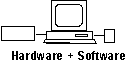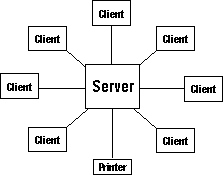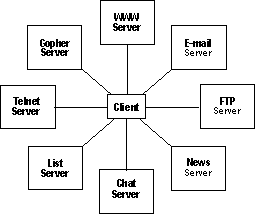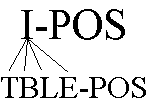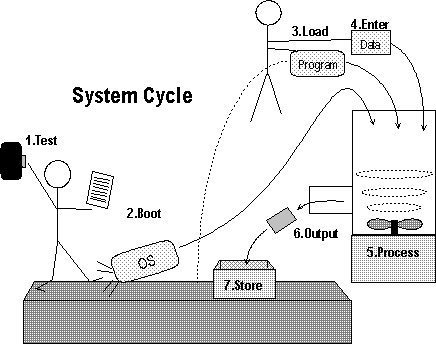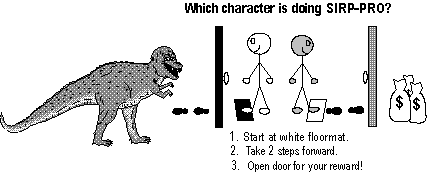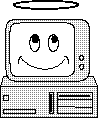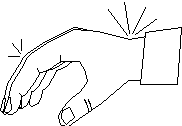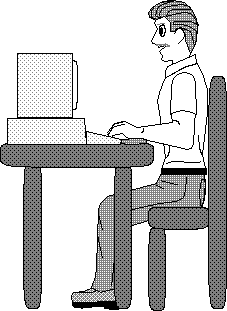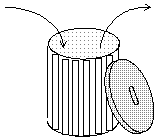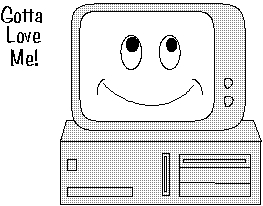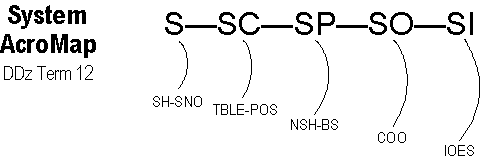System
Issues
Implementation,
Occupations, Ergonomics, Social Costs
Acronym: SI = IOES (pronounced II-ohz)
Computing involves more than just
software and hardware. People and
society count too!
Implementation
Someday you may be asked to oversee
the implementation (installation) or
upgrade of computers in your office. The
software and hardware decisions you make
will be crucial, but there is an even
greater factor for success. Here is a
three-phase plan you can follow to
ensure success.
I. Experience:
Perform a survey to discover the
following facts:
- What is management' s experience
with computers?
- Do the prospective users have
typing and computer skills?
- Do the users have an unusual
amount of computer phobia or
hostility?
- Will the users welcome or resist
computers or upgrades?
II. Management: Make sure that:
- Top management announces the
decision to automate.
- Top management explains the
reasons for automation.
- Top management describes the
benefits to the users.
- Top management strives to motivate
users.
III. Users: Ensure that:
- Users feel a sense of
"ownership" of the new
computers.
- Users support the decision to
automate or upgrade.
- Users are given a choice of
software/hardware options when
possible.
- Users are thoroughly trained and
provided with ongoing support.
While choosing the right software and
hardware is important, did you observe
that people are the real keys to
successful implementation?
Unfortunately, many employers do not
consider an investment in people to be
as tangible or cost effective as buying
software and hardware.
When involved in an
implementation, your chief job will be
to enlighten management on the benefits
of preparation, involvement, training,
and support!
Occupations
If you
are considering a career in the
lucrative field of computing, you have
many choices. Here is a partial list.
Some career options have overlapping
functions. For example, a Computer
Consultant might write programs,
recommend systems, and train clients.
Even if you don't pursue a computer
career, it's good to know the computer
occupations so you'll know whom to call
when you need help.
Chief Information Officer (CIO)--The
creation of this position has
elevated the importance of
Information as a company asset to
the same level as Finances. The CIO
oversees all information sources and
information flows within a company.Consultant--Independent
contractor who offers computer
services to clients. Data Entry Operator--Enters
names, addresses, numbers, and facts
into a database. Database Manager--Maintains the
structure of a database and the data
stored in it. LAN Specialist--Installs and
maintains Local Area Networks. Librarian--Catalogs, stores, and
retrieves computer tapes/disks. Operator--Operates and controls a
centralized computer. Programmer--Writes instructions
for computer operations. Sales Representative--Matches
computer system to clients' needs. Systems Analyst--Studies, then
recommends ways to improve computer
systems or procedures. Technician--Repairs and maintains
computer systems. Trainer--Trains users to use
computers and programs.
Job
Security
Even if
you don't pursue a computer occupation,
if you continue to upgrade your computer
skills and are motivated to help your
coworkers, you can almost guarantee job
security for yourself. When it comes
time to layoff staff, whom do you think
an employer would most likely keep?
A typical computer user who never
learned to do more than push buttons,
never learned to work more efficiently
on the computer, and had to be helped
whenever something went wrong?
Or, you, an outstanding
computer user, fluent in Computerese,
who understands the fundamentals of how
a computer works, can troubleshoot and
solve computer problems, and is able to
train and assist computer coworkers?
Ergonomics
In
Greek, ergon means
"work." and nomics
means "managing." Ergonomics
(UR-goh-NAW-miks), also known as
"human engineering," is the
science of managing or designing the
workplace--furniture, equipment,
lighting, scheduling--to fit humans
rather than forcing humans to fit the
workplace.
Although ergonomic changes can be
costly, companies are beginning to
realize that comfortable, pain-free
workers are more productive, with less
illness, stress, and absenteeism. New
laws and employee lawsuits have also
hastened ergonomic adoption. Regardless,
here are the chief ergonomic problem
areas and how to minimize or avoid them.
|