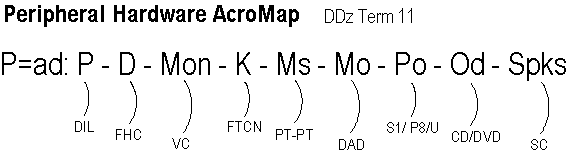Sometimes it is desirable to transmit
programs and data over long distances.
Perhaps you need to send a report to
your home office while you are
traveling. Maybe you want to send a
message to a friend or relative, or you
need to download a copy of the latest
device driver from the manufacturer.
If computers are located next to one
another, a cable can be strung between
them so they can, with the proper
software, communicate back and forth.
However, most computers are
geographically separated. It would not
be economically feasible or even legally
possible for computer owners to run
wires from their computers to every
other computer that they wanted to
communicate with.
Fortunately, an existing network of
wires can be used to connect computers
all over the world--telephone lines!
But there's a problem: Computers
transmit in digital pulse form,
whereas the phone lines transmit in
analog (AN-uh-lawg) wave form.
To send data
over phone lines, the digital pulses
must be MOdulated into analog wave
forms. Then on the receiving end, the
analog waves must be DEModulated into
digital pulses. The device that performs
these Digital-Analog-Digital operations
is called a MODEM. A modem is required
on each end of the transmission.
In the following drawing, the
computer on the left sends 01 data
pulses to its modem, which converts them
into waves capable of being carried over
the phone lines. On the receiving end,
the procedure is reversed as the
receiving modem converts the waves back
into identical 01 pulses.

Transmission Speed
Modem speed is measured in
bps (bee-pee-ess) or bits per
second transmitted. Observe the
lowercase "b" for bit. To get
a rough measure of how fast a modem
transmits characters, divide the bps
rate by 10. For example, a 56 kbps modem
transmits 56000 bits per second.
Dividing by 10 yields roughly 5600
bytes. That is, in one second, the modem
can transmit 5600 characters--about
three full screens on an average-sized
monitor.
Fax Modem
This is a modem that also has
fax circuitry built in. With
accompanying software your computer can
act like a fax machine by converting
onscreen data or a scanned-in
document into fax
"picture" form, which can then
be sent to a receiving fax machine or
another fax-modem.
Digital Modem
Digital modems don't have to convert
a computer's digital output into analog
wave form, because they use special
digital or cable TV transmission lines.
They can transmit at much higher speeds
than analog modems.
Modem
Connections
Internal
Modem--Actually a daughterboard that
contains phone line jacks.
External
Modem--Housed in its own box; plugs
into serial (aka COM) port.