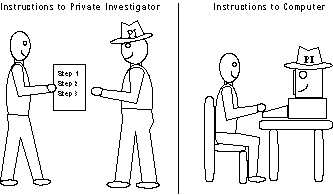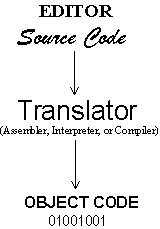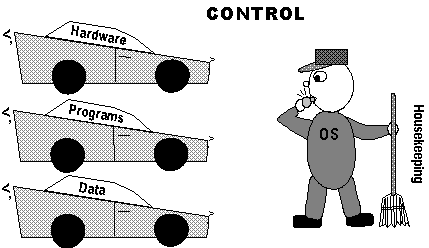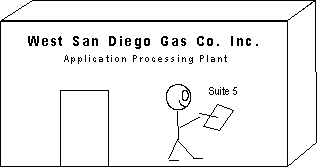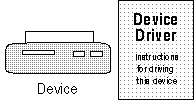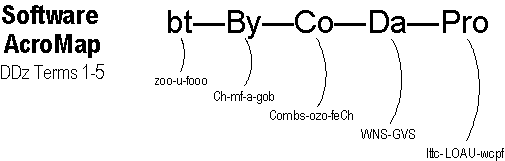From now on, whenever you hear the Computerese term program,
immediately translate it into its English synonym instructions.
Non-computer examples of programs include meal recipes (Add 3 tsp of vinegar;
blend 1 minute...), appliance operating instructions (Enter the desired minutes;
push Start...), and device assembly steps (Take part A; attach to part B...). Being made
of hardware (electronics, metal, plastic), without programs a computer can't do
much when you turn it on except get warm. Like an able assistant, you must tell
a computer what you want it to do.
Program
Instructions to the computer.
Languages, Operating Systems,
Applications, Utilities--write, control, process, fix.
Acronym: Pro = Ittc-LOAU-wcpf (pronounced IT-see LOH-ow WIK-puf).