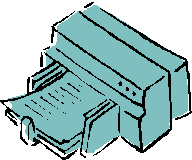Printing with Adobe Reader -
Recommended Settings
* Print Range:
All or Current page
* Page Scaling: None
Note: Click on
| Printing Tips | or |
Advanced | for more features.
To save money and
the environment: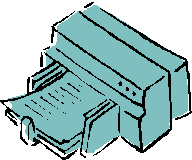
View
documents online
As
much as possible, read documents on screen instead of
printing them. Work out given problems on scratch paper,
or print just the problem sheet
instead of the entire document.
Use
Overhead Projection
If the
proper equipment is available,
teachers can project online
images onto a larger screen
for the entire class to view.
Print in draft mode
Change your
printer preferences to print
in draft mode which
is faster and uses less ink.
Print in black &
white
Change your printer preferences
to print in black & white to
save on expensive color-ink cartridges.
Print double-sided
Unless your printer is capable
of automatic double-sided
printing, print one side of a sheet,
then manually reinsert it and print on the opposite
side. If your printer has the
option, choose to print
only "odd" pages, then
reinsert the stack and print
only "even" pages. Experiment
to see which direction (face
up or down; head first or
last) and order (first to
last; last to first) to feed in the
sheets, making note of it for
future printouts.
|